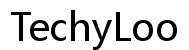Mac Pro Laptop Battery Replacement Guide: A Comprehensive DIY Tutorial
Introduction
Replacing your Mac Pro laptop battery might seem like a daunting task, but it doesn't have to be. With the right tools, knowledge, and preparation, you can effectively extend the lifespan of your Mac Pro all on your own. This comprehensive guide will walk you through the process step-by-step, ensuring you replace your laptop battery safely and efficiently.

Understanding Mac Pro Laptop Batteries
Mac Pro laptops are renowned for their robust performance and sleek design, but even the most reliable batteries have a limited lifespan. The longevity and efficiency of a battery depend on multiple factors, such as usage habits and environmental conditions. Typically, a lithium-polymer battery, like the one in your Mac Pro, is designed for a life of 3 to 5 years or 1,000 charging cycles. Recognizing the specifics of these batteries can help in understanding when a replacement is needed and what to expect from a new battery.

Signs Your Mac Pro Battery Needs Replacement
Several warning signs indicate your Mac Pro battery may be nearing its end. Look out for:
- Rapid battery depletion
- Unexpected shutdowns
- Overheating
- Battery health status under 80% in System Information
If you observe these signs, it might be time to consider a battery replacement.
Preparations Before Replacing Your Mac Pro Laptop Battery
Proper preparation is crucial before diving into battery replacement. Ensuring you have the necessary tools, safety measures, and data security steps in place can save a lot of hassle.
Tools Required
- Pentalobe screwdriver
- Plastic spudger
- ESD-Safe tweezers
- New replacement battery specifically designed for your Mac Pro model
Safety Precautions
- Work on a flat, non-static surface.
- Wear an anti-static wrist strap to prevent static discharge.
- Make sure the laptop is completely powered off and unplugged.
Data Backup
Before starting the replacement, back up all essential data. Use Time Machine or an external drive to ensure your files are safe in case something goes wrong during the process.
Step-by-Step Guide to Replacing Your Mac Pro Laptop Battery
Now let's get into the nitty-gritty of the battery replacement process. Follow these detailed steps to ensure a smooth replacement.
Powering Down and Disassembling
- Shut down your Mac Pro completely.
- Disconnect any external devices or power cables.
- Using the pentalobe screwdriver, remove the screws securing the bottom case of the laptop.
- Carefully lift the bottom case using a plastic spudger to avoid damaging internal components.
Battery Removal Process
- Identify the battery connector and carefully disconnect it using plastic tweezers.
- Locate and remove the screws securing the battery in place.
- Gently lift the old battery out of its compartment, ensuring not to puncture or bend it.
Installing the New Battery
- Place the new battery into the compartment, aligning it correctly with the screw holes.
- Reinsert and tighten the screws to secure the new battery.
- Reconnect the battery connector to the logic board.
Reassembling Your Mac Pro
- Replace the bottom case, ensuring it fits snugly.
- Tighten the screws to secure the bottom case.
- Verify that there are no leftover parts or loose screws.
Post-Replacement Best Practices
Successfully replacing the battery is only part of ensuring your Mac Pro performs optimally. The following practices are crucial for maintaining your new battery's health.
Initial Charging Cycle
After installation, charge your new battery to 100% and then let it discharge completely. This initial cycle helps in calibrating the battery.
Calibrating Your New Battery
Regular calibration can optimize battery performance. Once a month, let the battery discharge to around 5% before fully recharging it.
Monitoring Battery Health
Keep an eye on your battery health by navigating to Apple Menu > About This Mac > System Report > Power. Monitor cycles and capacity to catch potential issues early.

Troubleshooting Common Issues After Replacement
Even with careful replacement, issues can arise. If your Mac Pro doesn't recognize the new battery or shows charging issues, reset the System Management Controller (SMC). Persistent problems may require professional assistance or a battery replacement under warranty, if applicable.
Conclusion
Replacing your Mac Pro laptop battery can seem intimidating, but with this guide, you're armed with the knowledge to do it safely and effectively. Whether you're looking to extend battery life or improve performance, following these steps will get your Mac Pro back to peak performance in no time.
Frequently Asked Questions
Can I replace my Mac Pro laptop battery by myself?
Yes, with the proper tools and precautions, you can replace your Mac Pro laptop battery yourself. However, if you're uncomfortable with the process, seeking professional help is advisable.
How long does a Mac Pro battery replacement take?
Typically, replacing a Mac Pro battery takes about 30-60 minutes, depending on your familiarity with the process and the specific model.
How often should I replace my Mac Pro laptop battery?
Generally, a Mac Pro battery lasts between 3 to 5 years. However, if you notice significant performance issues or your battery health drops below 80%, it's time for a replacement.