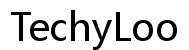How to Use Function Keys on Laptop: A Complete Guide
Introduction
Function keys, often abbreviated as F-keys, reside on the top row of a laptop keyboard, typically labeled F1 through F12. These keys serve as shortcuts for various system functionalities, enhancing productivity by providing quick access to particular commands. Understanding how to leverage these function keys can significantly optimize your workflow, whether you're a casual user, a student, or a professional.
Function keys perform different tasks depending on the combination of keys pressed and the software in use. Here’s a brief overview of their typical functions:
- F1: Usually opens the help screen in many programs.
- F2: Renames a selected file or folder.
- F3: Opens a search feature for an application.
- F4: Opens the address bar in Windows Explorer.
- F5: Refreshes the active window.
- F6 to F12: These keys have a variety of uses, such as toggling Wi-Fi, controlling brightness, and adjusting volume, among others.
Knowing these basics is just the start. Different operating systems and applications harness these keys uniquely to provide a tailored user experience.
Function keys behave differently based on the operating system and any installed software. Here’s how they function in Windows, macOS, and Linux.
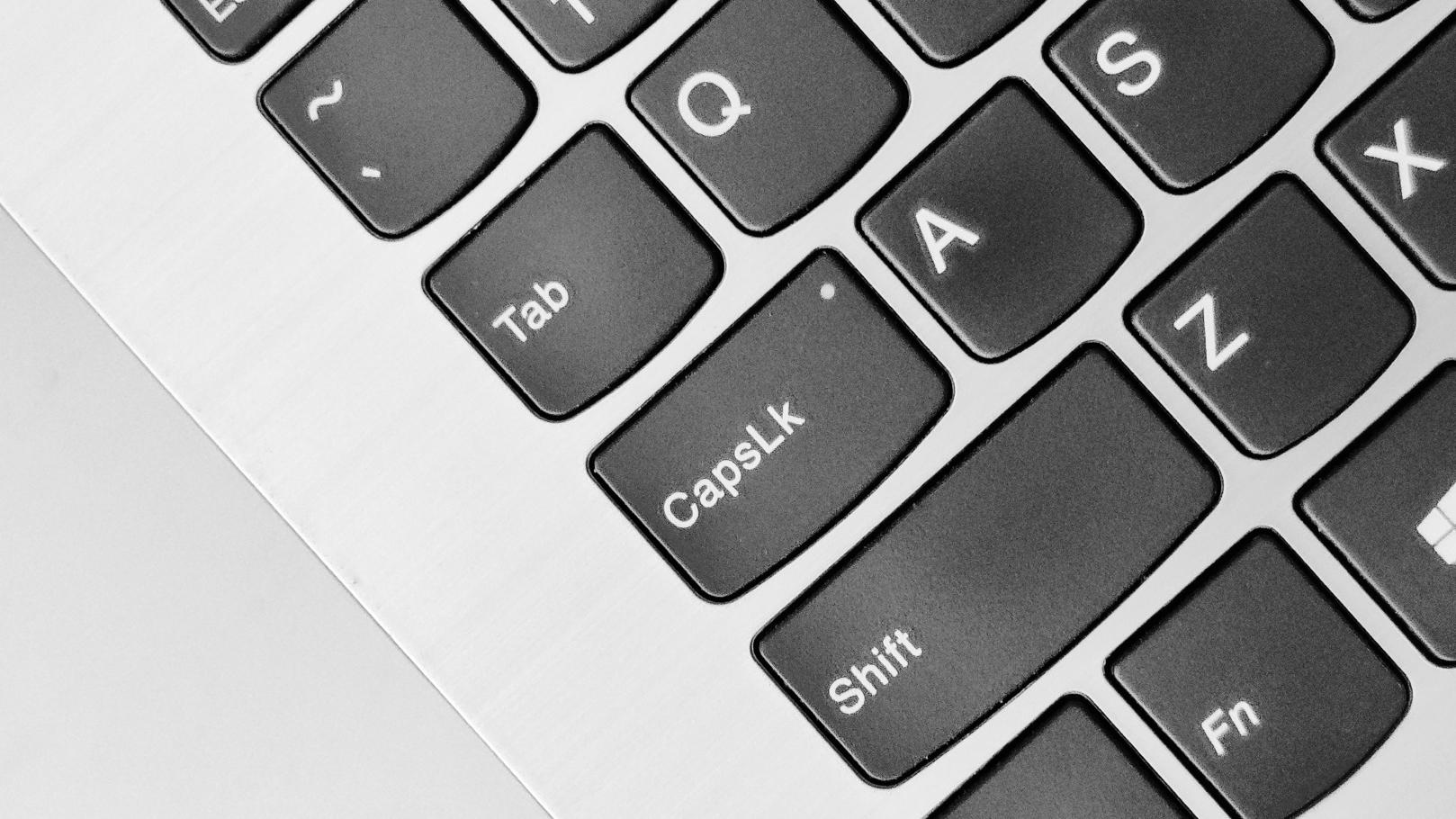
Function Keys in Windows
In Windows, function keys are commonly used for system-level shortcuts:
- F1: Opens the Help and Support center.
- F2: Renames selected files or folders.
- F3: Opens the search function in the browser or Windows Explorer.
- F4: Combined with Alt, it closes the active window.
- F5: Refreshes the active window.
Function keys might also control hardware features like volume and brightness, usually requiring the Fn key to be pressed as well.
Function Keys in macOS
Apple’s macOS incorporates function keys for both system and application-specific commands:
- F1 and F2: Control screen brightness.
- F3: Opens Mission Control.
- F4: Opens the Launchpad.
- F5 and F6: Adjust keyboard backlighting.
- Holding the 'Fn' key while pressing a function key triggers traditional F1-F12 functions.
Function Keys in Linux
In Linux environments, function keys can be very versatile, often dependent on the desktop environment:
- F1 to F12: Serve both system controls and application shortcuts.
- Fn key combination: Often used for hardware control features, similar to Windows and macOS.
Irrespective of your operating system, customizing the behavior of function keys can make them even more useful.
Customizing function keys involves accessing system settings or BIOS/UEFI, allowing you to redefine their roles or swap functionality.
Accessing BIOS/UEFI to Change Function Key Mode
- Restart your laptop and enter the BIOS/UEFI by pressing a designated key (usually F2, F10, Delete, or Esc).
- Navigate to the System Configuration or similar section.
- Look for an option labeled 'Action Keys Mode' or 'Function Key Behavior.'
- Enable or disable the setting based on your preference.
Changing these settings can either make function keys perform their traditional roles by default or prioritize secondary functionalities like volume and brightness control.
Using OS Settings to Customize Functionality
Windows, macOS, and Linux offer software utilities for adjusting function key behaviors:
- Windows: Use the Keyboard settings in Control Panel to swap function key behavior or install manufacturer-specific software.
- macOS: Go to System Preferences > Keyboard > Keyboard tab and check or uncheck the 'Use all F1, F2, etc. keys as standard function keys' option.
- Linux: Use terminal commands or desktop environment settings to assign custom shortcuts.
Function keys also have distinct roles in various popular software applications, enhancing efficiency in tasks such as document processing, web browsing, and media control.

Microsoft Office Suite
- F1: Opens Help.
- F2: Renames the selected object.
- F4: Repeats the last action.
- F7: Runs a spelling and grammar check.
- F12: Opens the Save As dialog.
Web Browsers
- F5: Refreshes the page.
- F11: Toggles full-screen mode.
- F12: Opens Developer Tools in browsers like Chrome and Firefox.
Media Players
- F8: Mute/unmute the sound.
- F9-F12: Adjust volume up/down or skip tracks, depending on the media player.
Despite their utility, function keys sometimes run into issues. Here’s how to resolve common problems:
Function Keys Not Working
- Check Fn Lock: Ensure the Fn Lock feature isn’t toggled.
- Update Drivers: Outdated keyboard drivers can lead to malfunctions.
- System Settings: Validate that function key functionality hasn’t been disabled in your OS settings.

Function Key Reversal Issues
When function keys perform hardware tasks by default, you might need to press the Fn key to access their traditional commands:
- Change Function Key Behavior in BIOS/UEFI as described earlier.
- Use manufacturer-specific utilities or OS settings to switch the default behavior.
To maximize the benefits of function keys, consider these best practices:
Combining Function Keys with Other Shortcuts
Use function keys alongside other keyboard shortcuts (e.g., Ctrl, Alt) to unlock additional functionalities and speed up tasks.
Creating a Personalized Cheat Sheet
Keep a cheat sheet of your most frequently used function key combinations to reference until they become second nature.
Understanding and properly utilizing the function keys on your laptop can streamline your workflow and enhance productivity across various software and operating systems. Customize and troubleshoot their behavior to align with your specific needs, ensuring a seamless computing experience.
Frequently Asked Questions
What do I do if my function keys are not working?
Ensure your Fn Lock is not toggled, update your keyboard drivers, and check your system's function key settings.
How can I customize my function keys for specific tasks?
Access BIOS/UEFI or use operating system settings and software utilities to redefine function key roles.
Are function keys the same on all laptop brands?
Function keys have similar roles but might vary slightly based on the manufacturer and operating system. Always refer to the user manual for specific functions and customizations.