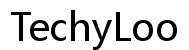Where is the Backslash on Keyboard
Introduction
Finding the backslash key () on your keyboard can be a bit tricky, especially if you use multiple keyboard layouts or switch between devices. This guide will help you locate the backslash key on a variety of keyboard types, including US QWERTY, international keyboards, and even on tablets and smartphones. We will also cover how to type the backslash on both Windows and Mac systems, and how to troubleshoot common issues related to the backslash key.

Overview of Keyboard Layouts
Keyboards come in various layouts, each designed to cater to different user needs and regional language differences. The most common layout is the US QWERTY keyboard, which is widely used in the United States and many other English-speaking countries. Other common layouts include the UK keyboard, the Canadian keyboard, and international variations like the AZERTY and QWERTZ keyboards.
Each layout places keys in slightly different positions, affecting where you might find specific characters, including the backslash. Understanding these differences is essential for efficiently locating and using the backslash key on any keyboard you encounter.
Locating the Backslash on US QWERTY Keyboards
On a standard US QWERTY keyboard, the backslash key is typically located just above the Enter key and below the Backspace key. Here’s how you can find it: 1. Locate the Enter (or Return) key on the right side of your keyboard. 2. Above the Enter key, you will usually find a small horizontal row of keys. 3. The backslash key is found just above the Enter key and is often combined with the pipe character (|).
To type a backslash: - Simply press the backslash key ().
In some laptops and compact keyboards, you may find the backslash key in a slightly different location due to space constraints. However, it is generally still positioned near the Enter key.
Finding the Backslash on International Keyboards
Different countries have their own keyboard layouts, which can place the backslash key in varying locations. Understanding these variations can help you locate the backslash key on any keyboard you use.
UK Keyboard Layout
On a UK keyboard, the backslash key is usually located to the left of the Enter key. Here’s how to find it: 1. Locate the Enter key on the right side of the keyboard. 2. To the left of the Enter key, you will find the backslash key, often combined with the vertical bar (|).
Canadian Keyboard Layout
Canadian keyboards generally follow the US layout but can include French characters. The backslash key is usually in the same place as on a US QWERTY keyboard: 1. Above the Enter key. 2. Combined with the vertical bar (|).
Other International Layouts
- German (QWERTZ): The backslash is usually accessible via the Alt Gr key and another key, often the ß key.
- French (AZERTY): The backslash is often accessed by pressing Alt Gr and the number 8 key.
Check the specific layout of your keyboard to find the exact location of the backslash key, as it might be a secondary function shared with another character.

Backslash on Windows Keyboards
Using the backslash on a Windows keyboard is straightforward. If you have a US layout: 1. Press the backslash key () located above the Enter key. 2. If using an international layout, you may need to press Alt Gr or another modifier key along with the key that displays the backslash symbol.
For example: - On a German keyboard, press Alt Gr + ß. - On a French keyboard, press Alt Gr + 8.
Check your specific keyboard settings in the Windows Control Panel if you have trouble locating or using the backslash key.
Typing Backslash on Mac Keyboards
Typing a backslash on a Mac keyboard is slightly different from Windows: 1. Find the key combination. On a US Mac keyboard, the backslash key is located just above the Return key. 2. To type a backslash, simply press this key.
For international Mac keyboards: - On a UK Mac keyboard, the backslash key is to the left of the Return key. - On certain layouts like German, you might use the Option (⌥) key in combination with other keys (e.g., Option + Shift + 7).
Check your keyboard layout settings in System Preferences if you encounter issues.
Using Backslash on Tablets, Smartphones, and Virtual Keyboards
Typing a backslash on virtual keyboards found on tablets and smartphones involves accessing the symbol keyboard: 1. Open the on-screen keyboard. 2. Tap the '?123' key to switch to the symbol keyboard. 3. Look for the backslash symbol () among the special characters and tap it.
On some devices, you may need to access a secondary or tertiary symbols page by tapping additional keys.

Common Issues and Fixes
You might encounter several issues when attempting to type the backslash key. Here are some common problems and their fixes: - Missing Key: Your keyboard layout might not include a backslash key. Switch your layout to US QWERTY or another layout that includes it. - Stuck Key: Clean your keyboard. Dust and debris can block keypresses. - Software Issues: Check your input settings. Resetting the keyboard settings in your operating system might resolve the problem. - Broken Key: Use the virtual keyboard in your operating system as a temporary fix or replace the keyboard.
Conclusion
Locating the backslash key on various keyboards can be confusing, but understanding the layout of your keyboard can make it straightforward. Whether you’re using a US QWERTY, international keyboard, Mac, or virtual keyboard, this guide will help you find and use the backslash key effectively. For recurring issues, consider checking your keyboard settings or seeking professional assistance.
Frequently Asked Questions
How do I type a backslash on my phone?
To type a backslash on your phone, open the on-screen keyboard, tap the '?123' key to switch to the symbol keyboard, then tap the backslash symbol (\).
Why can't I find the backslash key on my international keyboard?
The backslash key might be combined with other characters or require you to use modifier keys like Alt Gr. Check your specific keyboard layout to locate it.
What if my backslash key is broken?
If your backslash key is broken, use the virtual keyboard in your operating system as a temporary solution or consider replacing the keyboard.