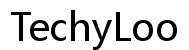Troubleshooting 'Looks Like You're Stranded' Error on the Xbox App
Introduction
Encountering the 'Looks Like You're Stranded' error on the Xbox app can be incredibly frustrating. This error prevents users from enjoying their favorite games and content via the Xbox app. Whether you're trying to play a game, access the Xbox Store, or check your achievements, this error can halt your plans in their tracks. In this article, we explore the potential causes of this error and provide a step-by-step guide to troubleshooting and resolving it.

Understanding the 'Looks Like You're Stranded' Error
The 'Looks Like You're Stranded' error on the Xbox app typically indicates connectivity issues or problems with your account. This error message may pop up due to various reasons, including server issues, application glitches, or problems with your internet connection. Recognizing the exact cause can be tricky but knowing common triggers helps in addressing the problem effectively.
Server outages at Microsoft's end can prevent the Xbox app from connecting properly. Similarly, a corrupted cache or a misconfigured network can result in the app failing to function correctly. Understanding these underlying causes is the first step in resolving the error and getting back to enjoying the full capabilities of the Xbox app.
Initial Troubleshooting Steps
Before diving into advanced solutions, start with these initial troubleshooting steps. These simple actions can resolve common issues without extensive intervention:
- Restart the Xbox App: Sometimes, merely closing and reopening the app can fix temporary glitches.
- Check Server Status: Visit the Xbox Live status page to ensure the services are up and running. If there’s a server outage, there’s little to do but wait.
- Restart Your Device: Whether you're using a PC, smartphone, or console, restarting the device can clear temporary issues.
- Check for App Updates: Ensure that you have the latest version of the Xbox app installed. Outdated versions might cause connectivity issues.
- Log Out and Log Back In: Signing out of your Xbox account and signing back in can reset connection attempts and clear some account-related issues.
Each of these steps addresses potential minor glitches that can cause the 'Looks Like You're Stranded' error. Proceeding with these preliminary steps ensures that no simple solutions are overlooked.

Advanced Troubleshooting
If the initial steps don't resolve the error, consider more in-depth solutions. These methods require a bit more effort but can address more entrenched issues:
- Clear Xbox App Cache: Over time, the app's cache can become corrupted and cause issues. Clearing the cache can often resolve such problems.
- On Windows: Navigate to
Settings>System>Storage. Find the Xbox app in the list and select it. Choose ‘Clear Cache’. - On Android/iOS: Go to
Settings>Apps> select Xbox app >Storage>Clear Cache. - Reinstall the Xbox App: Uninstalling and reinstalling the app ensures all files are intact and up to date.
- Check Device Date and Time Settings: Ensure your device’s date and time settings are correct. Incorrect settings can cause connectivity issues.
- Factory Reset Network Settings: If all else fails, reset your network settings to factory defaults. This action will revert all settings and clear any configurations causing issues.

Network and Connectivity Solutions
Network issues are a common cause of the 'Looks Like You’re Stranded' error. Here are steps to ensure robust network connectivity:
- Restart Your Router/Modem: Unplug your router and modem for about 30 seconds, then plug them back in. This restarts your network hardware and can fix many connectivity issues.
- Use a Wired Connection: If possible, connect your device directly to the router using an Ethernet cable. Wired connections are generally more stable than wireless ones.
- Check Network Speed: Use an internet speed test tool to ensure you have sufficient bandwidth. Low speeds can cause app connectivity issues.
- Update Router Firmware: Ensure your router's firmware is up to date. Outdated firmware can cause connectivity issues with modern apps and devices.
Following these steps can help maintain a strong and reliable network connection, addressing one of the primary causes of the error.
Contacting Support
If you’ve tried all these troubleshooting steps and are still encountering the 'Looks Like You’re Stranded' error, it’s time to contact Xbox Support. Provide detailed information about the steps you’ve taken to resolve the issue. This helps support personnel diagnose and rectify the problem more efficiently. Visit the Xbox Support website or use the Xbox app to access support options.
Conclusion
The 'Looks Like You’re Stranded' error on the Xbox app can be a significant inconvenience, but by following these troubleshooting steps, you can pinpoint and resolve the issue. Start with basic solutions and progressively move to more advanced ones. If all else fails, professional support is your best bet to resolve persistent problems, ensuring you enjoy seamless gaming and content consumption on the Xbox app.
Frequently Asked Questions
What causes the 'Looks Like You’re Stranded' error on the Xbox app?
The error is generally caused by connectivity issues, server outages, or problems with the app's cache. Network issues, outdated software, and account-related problems are also potential culprits.
How can I clear the cache on my Xbox app?
To clear the cache on the Xbox app: - **On Windows**: Go to `Settings` > `System` > `Storage`, find the Xbox app, and select 'Clear Cache'. - **On Android/iOS**: Go to `Settings` > `Apps` > select Xbox app > `Storage` > `Clear Cache`.
When should I contact Xbox support for this error?
Contact Xbox Support if all troubleshooting steps fail to resolve the error. This includes restarting the app, clearing the cache, reinstalling the app, and checking your network settings. Providing detailed information on attempted fixes will help support agents assist you more effectively.