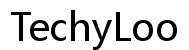How to Restart Laptop with Keyboard
Introduction
Restarting your laptop can resolve various issues, from software glitches to system lags. While most people use the mouse to navigate through menus to restart their system, using keyboard shortcuts is often much faster and more efficient. This guide will provide step-by-step instructions on how to restart your laptop using the keyboard. Whether you have a Windows or Mac laptop, you'll find useful tips to make the process seamless.

Benefits of Using Keyboard Shortcuts for Restarting a Laptop
Using keyboard shortcuts for restarting your laptop offers several advantages. For one, it saves time. Instead of navigating through multiple menus, you can quickly execute a command with just a few taps on your keyboard. This method is especially useful if your mouse is unresponsive or if you are experiencing system lag.
Moreover, keyboard shortcuts can help preserve the longevity of your laptop's hardware. Repeatedly using the power button for restarts can wear it out over time. Lastly, mastering these shortcuts can make you more efficient in the long run, as you won't need to depend solely on the mouse for navigation and commands.
Preparing Your Laptop for Restart
Before restarting your laptop, it’s essential to save any open files and close running applications. This prevents data loss and ensures that ongoing tasks are not interrupted. Make sure to:
- Save all open documents.
- Close all applications and programs.
- Disconnect any external devices such as USB drives.
These steps ensure a smooth restart process, allowing your system to shut down running processes correctly and apply pending updates if necessary.
Restarting Windows Laptops with Keyboard
Basic Restart Shortcut
For a quick restart on a Windows laptop, one of the simplest keyboard shortcuts involves pressing Ctrl + Alt + Delete. This action opens a blue screen menu with several options. Here, use the Tab key to navigate to the power icon located in the bottom-right corner of the screen. Press the Enter key to click on it, then use the arrow keys to select 'Restart' and press Enter again.
Advanced Techniques
In cases where the basic shortcut might not be available, you can utilize the Alt + F4 shortcut. Here's how:
- Ensure all windows and applications are minimized or closed.
- Press Alt + F4 while on the desktop screen.
- A dialog box will appear; use the arrow keys to select 'Restart'.
- Press Enter to confirm.
If your system is unresponsive, Windows also has a Safe Mode restart option. Press Shift + Power icon from the Start menu, then select 'Restart' while holding the Shift key. This action restarts the computer into Safe Mode, a diagnostic mode that can help troubleshoot issues more effectively.

Restarting Mac Laptops Using Keyboard Shortcuts
Restarting Mac laptops using the keyboard is equally straightforward, providing you with quick and effective solutions.
Using Default Key Combinations
For Mac users, restarting with keyboard shortcuts is equally straightforward. The primary method involves using the Control + Command + Eject shortcut. This combination promptly restarts your Mac.
Another common method is to use Control + Command + Power button. This shortcut forces your Mac to restart immediately, bypassing the shutdown dialog box.
Handling Unresponsive System
If your Mac becomes unresponsive, you can still restart it using keyboard commands. Pressing Command + Option + Escape brings up the Force Quit Applications window. From here, use the arrow keys to select any unresponsive applications and press Enter to force quit them.
In more severe cases, you can use Control + Command + Power button to force a hard restart. Although effective, this method should only be used as a last resort to avoid potential data loss.

Troubleshooting Common Issues
Even with these useful shortcuts, you may encounter problems. If keyboard shortcuts fail:
- Ensure your keyboard is properly connected.
- Check if the laptop is frozen or unresponsive.
If the system is still operational, try using an external keyboard to rule out hardware issues with the built-in keyboard. If none of these solutions work, consider consulting your device’s manual or seeking professional assistance.
Alternative Methods and Tools
While keyboard shortcuts are handy, there are alternative ways to restart your laptop:
- Using the power button: Press and hold until the system restarts.
- On-screen commands: Navigate using the mouse to restart.
- Third-party applications: Tools like 'Quick Restart' for Windows and 'Keyboard Maestro' for Mac can offer customizable shortcuts for restarting your laptop.
These alternatives can come in handy, especially when dealing with hardware or software constraints that prevent the use of traditional shortcuts.
Conclusion
Restarting your laptop using keyboard shortcuts is a swift and efficient method that saves time and can resolve numerous issues. Whether you're using a Windows or Mac system, these shortcuts offer a convenient way to restart your laptop without relying on the mouse. While learning these shortcuts takes a bit of time initially, the long-term benefits in convenience and efficiency are well worth the effort. Always remember to save your work and close applications to ensure a smooth restart process.
Frequently Asked Questions
Can I restart my laptop using the keyboard if it is frozen?
Yes, you can. For Windows, use **Ctrl + Alt + Delete** to access the power options. For Macs, use **Control + Command + Power button** to force a restart. These methods are effective in restarting a frozen laptop.
What should I do if the keyboard shortcuts do not work?
Firstly, ensure that the keyboard is functioning correctly and properly connected. Try using an external keyboard to rule out issues with the built-in one. If the problem persists, consult your device's manual or seek professional technical support.
Are there third-party applications that can help with restarting my laptop via keyboard?
Yes, there are. For Windows, applications like 'Quick Restart' offer customizable shortcuts for restarting. Mac users can use 'Keyboard Maestro' to create custom commands, including restart functions. These tools can be particularly useful for those looking for more flexibility and additional options when restarting their systems.