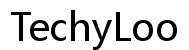Solving the Problem: When Your HP Envy Laptop Won't Turn On
Introduction
Few things are as frustrating as pressing the power button on your HP Envy laptop and seeing no response. This issue can stem from a variety of causes, ranging from simple power supply problems to more complex hardware failures. Knowing where to start and what steps to take can save you a lot of time and potentially money. This guide will walk you through detailed troubleshooting steps to help identify and solve the problem.

Initial Troubleshooting Steps
Before diving deep into technical solutions, it’s wise to perform some basic checks:
- Check the Power Button: Ensure that you're holding the power button down long enough and that there's no debris obstructing it.
- Look for LED Indicators: These small lights can tell you a lot. If the LED lights are flickering or not lighting up at all, it can signify a problem.
- Listen for Beeps or Sounds: Any beeping noises or the sound of the fan starting can help diagnose the issue.
Despite these initial checks, if your HP Envy laptop still won't turn on, it’s time to move on to more detailed troubleshooting methods.
Checking the Power Supply
One of the most common reasons why a laptop won’t turn on is due to issues with the power supply:
- Ensure the Power Adapter is Connected Properly: Double-check that both ends of the power adapter are securely plugged in.
- Inspect the Power Cable: Look for any visible damage such as cuts or frays. This could disrupt the power supply.
- Use a Different Outlet: Sometimes, the issue lies within the power outlet rather than the device. Try plugging into a different outlet or using a power strip.
If these steps don't resolve the issue, the problem might lie with the internal components of the laptop or the battery itself.
Inspecting the Battery and Connections
A faulty or poorly connected battery can often be the culprit:
- Remove and Reinsert the Battery: Turn off the laptop, remove the battery, wait for a few seconds, then reinsert it. This can sometimes reset the connection.
- Check Battery Health: If possible, use the HP Support Assistant tool to check battery health. A failing battery can prevent the laptop from powering up.
- Try Using Just the Adapter: Remove the battery and try powering the laptop using only the AC adapter. This can help identify if the battery is defective.
At this stage, if your HP Envy laptop continues to remain unresponsive, a hard reset may be necessary to clear any residual static or software issues.
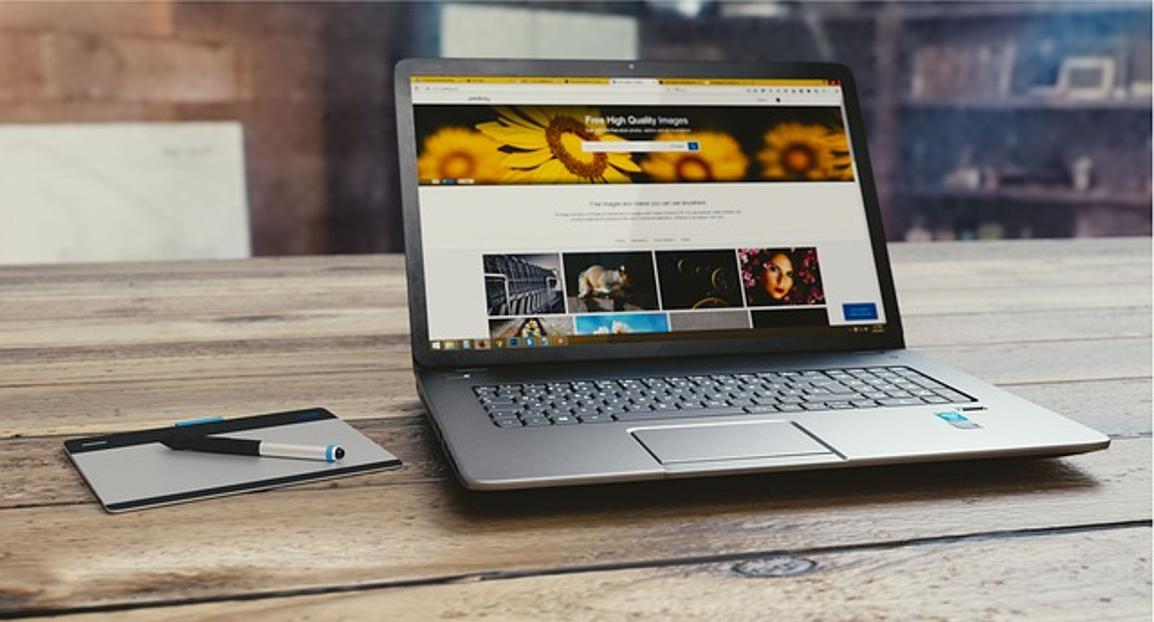
Performing a Hard Reset
A hard reset can often solve unresponsiveness by clearing the laptop’s memory without affecting your personal data:
- Turn Off the Laptop: Ensure the laptop is completely off (no LED lights should be on).
- Disconnect All External Devices: Remove any USB drives, external hard drives, or other peripherals.
- Press and Hold the Power Button: Hold it for about 15-20 seconds. This helps to drain any residual power.
- Reconnect the Power Adapter and Battery: Once done, try turning on the laptop again.
If a hard reset doesn’t solve the problem, then the issue might be hardware-related, requiring a more thorough inspection.
Diagnosing Hardware Issues
When it comes to hardware, several components might cause the laptop not to turn on:
- RAM Issues: Faulty or poorly seated RAM can prevent booting. Try to reseat the RAM by removing and reinserting it.
- Screen Problems: Make sure the issue isn't with the screen by connecting the laptop to an external monitor.
- Inspect the Internal Components: If you're comfortable opening up the laptop, check for any loose connections or visible damage to the motherboard or other critical components.
Hardware diagnosis can be tricky and might require specific tools and expertise. If you're not confident, it might be time to look into software solutions or seek professional help.

Software and Firmware Solutions
Software issues, including corrupt system files or firmware problems, can also prevent your HP Envy laptop from booting:
- Boot into Safe Mode: If possible, try to boot the laptop into Safe Mode. This can help identify if a software application is causing the problem.
- BIOS/UEFI Reset: Sometimes, resetting the BIOS/UEFI settings can solve boot issues. Enter the BIOS menu during startup and reset settings to default.
- System Restore: If the laptop shows the BIOS screen but doesn't boot into the OS, consider using a system restore point to revert to a previous state.
If none of these solutions work, it may be time to consider a more definitive solution, like professional assistance.
Seeking Professional Assistance
When all else fails, professional help might be required to diagnose and fix the issue:
- Contact HP Support: They can provide remote assistance and advice, and might guide you through more advanced troubleshooting steps.
- Visit an Authorized Service Center: HP service centers have trained technicians who can diagnose and fix both hardware and software issues efficiently.
Professional help ensures a thorough diagnosis and provides a solution that preserves your laptop's longevity.
Conclusion
When your HP Envy laptop won’t turn on, it can be a troubling experience. However, by following these troubleshooting steps—from basic initial checks to more advanced hardware and software diagnostics—you can often identify and solve the issue. When in doubt, seeking professional help ensures that your device gets the care and attention it needs to get back up and running.
Frequently Asked Questions
What should I do if my HP Envy laptop won't turn on even after a hard reset?
If a hard reset doesn’t work, check for hardware issues like a faulty RAM or internal component damage and consider contacting professional help.
How can I tell if my HP Envy laptop's power adapter is faulty?
Inspect the adapter for visible damage, try using it on another compatible device, or use a different power adapter to see if it powers up your laptop.
Is it possible to fix my HP Envy laptop's power issues at home, or should I always seek professional help?
Basic troubleshooting steps can often resolve the issue. However, for hardware or advanced software issues, seeking professional help is recommended for a proper diagnosis and fix.