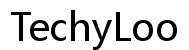Ultimate Guide to Lenovo Laptop Repair: Tips and Techniques [2024]
Introduction
Repairing a Lenovo laptop may seem daunting, but it doesn’t have to be. Whether you’re a tech guru or a beginner, understanding the basics of laptop repair can save you time and money. This ultimate guide provides essential tips and techniques for repairing Lenovo laptops in 2024. From diagnosing problems to performing software troubleshooting, we cover everything you need to know.

Why Repair Your Lenovo Laptop?
Several compelling reasons exist for you to consider repairing your Lenovo laptop instead of replacing it. Firstly, repairing your device can be significantly cheaper than buying a new one. Laptop repairs typically range from replacing minor components to fixing software issues, and many of these can be done using tools you already have at home.
Secondly, extending the life of your device is both economically and environmentally beneficial. E-waste is a growing concern, and keeping your laptop operational reduces your carbon footprint. Lastly, repairing your device provides a sense of accomplishment and a deeper understanding of how your system functions, making future troubleshooting easier for you.
Getting Prepared
Before diving into the repair process, it's essential to prepare adequately.
Necessary Tools
You'll need a set of precision screwdrivers, an anti-static wrist strap, tweezers, and a spudger. These tools will help you safely disassemble your laptop and handle delicate components.
Safety Precautions
Always unplug your device and remove the battery before starting any repair. Use an anti-static wrist strap to prevent electrostatic discharge, which can damage internal components. Work in a clean, well-lit area to avoid losing screws and other small parts.
Diagnosing Common Lenovo Laptop Issues
Identifying the issue is the first step in any repair process. Here's a guide to diagnosing some of the most common Lenovo laptop problems.
Screen Problems
If your screen displays flickering, blank spots, or dead pixels, the issue could be related to the screen, the graphics card, or connecting cables. Begin by updating your display drivers. If that doesn’t resolve the problem, inspect the physical connections and the screen itself for damage.
Battery Issues
Battery problems are another frequent complaint. If your laptop won’t hold a charge or shuts down abruptly, try recalibrating the battery. You can do this by fully charging the battery, then allowing it to drain completely before recharging it to 100%. If recalibration doesn’t help, the battery may need replacing.
Overheating
Overheating can lead to unexpected shutdowns and detrimental hardware issues. Clean the vents and fans to ensure proper airflow. Applying thermal paste to the CPU can also aid in managing overheating problems. Use software like HWMonitor to track temperatures and ensure they stay within safe limits.
Step-by-Step Repair Guide
Once you’ve diagnosed the issue, follow this step-by-step guide to perform the actual repair.
Disassembling Your Laptop
- Unplug your laptop and remove the battery.
- Use a precision screwdriver to remove the screws from the back panel.
- Gently pry open the back panel using a spudger.
- Keep track of all screws and small parts using a magnetic mat or a labeled container.
Replacing Faulty Parts
- Identify the faulty component, such as the hard drive, battery, or RAM.
- Disconnect any cables or screws securing the faulty component.
- Carefully remove the component and replace it with the new part.
- Secure the new part with screws or connectors, ensuring it’s properly fitted.
Reassembling Your Laptop
- Once the faulty part is replaced, reattach the back panel.
- Screw in the back panel securely.
- Reinsert the battery and plug in your laptop.
- Power on the laptop to check if the issue is resolved.

Software Troubleshooting Techniques
Hardware problems aren’t the only issues you may encounter; software glitches can also cause significant problems.
Boot Issues
If your Lenovo laptop refuses to boot, access the BIOS and ensure the boot sequence is correctly set. Use a bootable USB drive with a Windows installation to repair corrupted system files. Running the 'Startup Repair' function can often resolve boot issues.
Software Repair Tools
Several software tools can help diagnose and fix common issues. Tools like Lenovo Vantage can update drivers and BIOS. Malwarebytes can remove harmful software, while Disk Cleanup and Defragmenter help optimize your system's performance.
When to Seek Professional Help
While DIY repairs can be gratifying and cost-effective, some issues are best left to professionals. If you encounter complex motherboard issues, persistent software problems, or are uncertain about disassembling your laptop, consulting a certified technician is advisable.

Conclusion
Repairing your Lenovo laptop doesn’t have to be complex. Proper preparation, an understanding of common issues, and step-by-step guides can make the process straightforward. Whether you're dealing with hardware or software problems, the information in this guide provides the basics needed to get your device up and running smoothly.
Frequently Asked Questions
What are the most common Lenovo laptop issues?
Common issues include screen problems, battery issues, and overheating.
How long does a typical Lenovo laptop repair take?
The time required can range from 30 minutes to several hours, depending on the complexity of the issue.
Is it worth repairing an old Lenovo laptop?
If the cost of repair is less than or equal to half the cost of a new laptop, it's generally worth repairing.