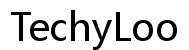Why Is My Asus Laptop So Slow? Top Reasons and Fixes
Introduction
You've enjoyed using your Asus laptop, but recently it has slowed to a crawl. This issue can arise from multiple factors. Understanding these problems can empower you to implement effective solutions to enhance your laptop's performance. In this guide, we'll delve into typical reasons for a sluggish Asus laptop and provide practical fixes to get it running smoothly again.
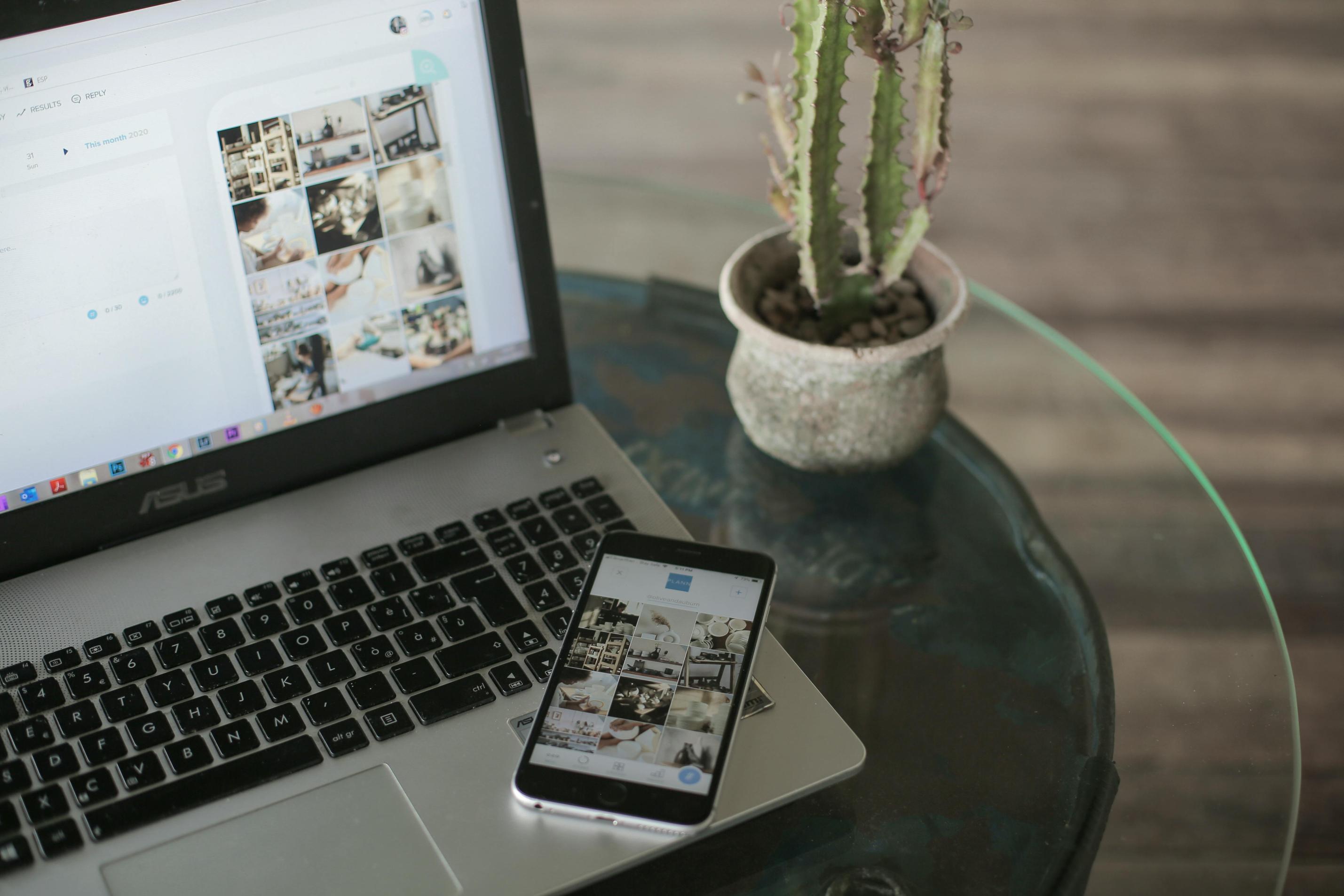
Common Causes of a Slow Asus Laptop
Identifying the core issues behind your laptop's slowdown is crucial. Several common issues can negatively impact performance.
Outdated Software and Drivers
Using outdated software and drivers can hamper performance. Software updates usually come with bug fixes and optimization improvements. Drivers, which help hardware and the operating system communicate, need to be up-to-date as well.
Malware and Viruses
Malware and viruses can significantly slow down your laptop by running unwanted processes in the background. These malicious programs can hijack your system resources, making your laptop sluggish.
Insufficient RAM or Storage
Running multiple programs with limited RAM can drastically reduce speed. Similarly, a nearly full hard drive leaves little room for the operating system to manage files, leading to delay and unresponsiveness.
Overheating and Hardware Issues
Overheating can strain your laptop’s hardware, causing it to run slower. Faulty hardware components can also contribute to poor performance. Keeping your laptop cool and ensuring all parts are in working order is essential.
Background Processes
Many programs and processes running in the background, especially during startup, can deplete your system’s resources. This can result in your laptop operating more sluggishly than usual.
Quick Fixes to Speed Up Your Asus Laptop
Once you recognize the issues causing your laptop to slow down, you can implement some quick solutions to revive its performance.
Perform a Disk Cleanup
Disk Cleanup helps in removing temporary files, system cache, and other unnecessary data clogging your system.
- Open 'File Explorer.'
- Right-click the C: drive and select 'Properties.'
- Click 'Disk Cleanup' and follow the prompts.
Disable Startup Programs
Limiting the number of startup programs can enhance your laptop's speed.
- Press 'Ctrl+Shift+Esc' to open Task Manager.
- Navigate to the 'Startup' tab.
- Disable unnecessary programs by right-clicking and choosing 'Disable.'
Update Software and Drivers
Ensure that both your system software and drivers are up-to-date.
- Go to 'Settings' > 'Update & Security' > 'Windows Update.'
- Check for updates and install them.
- For driver updates, visit the Asus website and download the latest versions.
Scan for Malware and Viruses
Regular scans can help you detect and eliminate malware.
- Open your antivirus software.
- Perform a full system scan.
- Follow the software instructions to remove any found threats.
Adjust Power Settings
Optimizing power settings can balance performance and battery life.
- Go to 'Control Panel' > 'Hardware and Sound' > 'Power Options.'
- Choose 'High Performance' or customize a balanced plan.
Advanced Diagnostics and Solutions
If quick fixes don’t resolve your laptop’s issues, it may be time to delve into more advanced steps.
Checking for Hardware Issues
Identify any problematic hardware components.
- Open 'Device Manager' from the Control Panel.
- Look for any devices marked with a yellow exclamation point.
- Update or reinstall the problematic drivers.
Upgrading RAM and Storage
Increasing your laptop's RAM and switching to an SSD can significantly boost performance.
- Identify your laptop’s RAM slots and supported capacity.
- Purchase compatible RAM and install it carefully.
- Replace the HDD with an SSD by cloning your existing drive or reinstalling your OS.
Resetting Windows and Reinstalling OS
A clean slate can solve many underlying software issues.
- Go to 'Settings' > 'Update & Security' > 'Recovery.'
- Click 'Get started' under 'Reset this PC.'
- Choose to keep your files or remove everything, and follow the prompts.

Preventative Measures to Maintain Speed
Once you've got your laptop back up to speed, keeping it that way is key.
Regular Maintenance Tips
Regularly clean your laptop’s hardware and software.
- Perform monthly disk cleanups.
- Clear browser cache and cookies.
- Avoid installing unnecessary programs.
Keeping Your Software Updated
Always keep your OS and applications up-to-date to benefit from performance improvements and security patches.
Importance of Antivirus Software
Using reliable antivirus software is critical for preventing malware threats.
- Schedule weekly scans.
- Keep the antivirus software itself up-to-date.
Using Cleaning Software
Reliable cleaning software can help in automatically managing junk files and optimizing system performance.
- Install reputable cleaning software.
- Use it to periodically clean the system and optimize settings.

Conclusion
Understanding why your Asus laptop is slow is the first step to resolving the issue. From updating outdated software to performing advanced diagnostics, various solutions can help you restore and maintain your laptop’s speed. Regular maintenance and using the right tools will ensure smooth, efficient performance for years to come.
Frequently Asked Questions
How can I check if my Asus laptop has a virus?
Use reliable antivirus software to scan your system. Most antivirus programs will allow you to perform both quick scans and full system scans to detect and remove malicious software.
Is upgrading to an SSD really beneficial for speed?
Yes, upgrading to an SSD can significantly enhance your laptop's speed. SSDs read and write data much faster than traditional HDDs, resulting in quicker boot times and increased overall performance.
How often should I perform maintenance checks on my Asus laptop?
Regular maintenance checks, including disk cleanups and antivirus scans, should be performed at least once a month to keep your laptop functioning optimally.